Download Samples
The Chronolator Browser Tools themselves run in a Web browser and do not need to be downloaded.
On this page you can download some sample files for the tools.
The Chronolator Browser Tools themselves run in a Web browser and do not need to be downloaded.
On this page you can download some sample files for the tools.
The packages are supplied as compressed ('zip') files. See the comments after the table for instructions about downloading and unzipping them.
| Package | Contents | Comments |
| Integrate Samples | 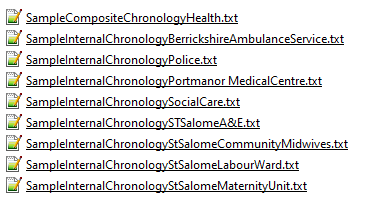 |
You might use these alongside the Familiarising Yourself section of the Chronolator Integrate Help. There is one Composite Chronology and several Internal Chronologies: SampleCompositeChronologyHealth.txt is built from all the Internal Chronologies except SampleInternalChronologyPolice.txt and SampleInternalChronologySocialCare.txt |
The files are supplied in compressed ('zip') format. There are many ways to get them onto your computer, and if you already know how you can ignore these instructions. If not, this method should always work.
As you can delete the zip file when you have finished extraction, it does not matter where you save it; your Desktop is probably a convenient place.
To save to your computer, choose Save Link As..., Save Target As..., or Download Linked File As... depending on your browser.
You can extract the zip file's contents to any convenient location on your own computer, or to a folder on a shared network drive.
How to do so depends on what software is on your computer.
Your computer might have a special program like one of the above to process zip files. If so, you should open the zip file and follow the program's instructions about extracting files. If the program has an option to Use folder names or something similar, you should tick it to ensure that the correct folder structure is preserved.
If your computer does not have a special program for zip files, Windows will open it as usual if you click on it. However, the Chronolator Browser Tools cannot read zipped files directly, and you MUST extract them to an uncompressed folder before using them. T
Different Windows versions offer different ways to do this, but the following method should work in all of them.
Do not open the zip file with the left mouse button. Instead, right-click on it and click Extract all ... to start the Extraction Wizard, and follow the prompts.