Chronolator Conversion Tool
Use the conversion tool to:
- add macros to a Published Chronolator Document;
- upgrade a Chronolator Document to the latest version.
Use the conversion tool to:
The Conversion Tool contains all the program macros required by a Chronolator Document.
It can be used to add macros to a document that has been produced using the Publish > Exact Copy or Publish > Custom buttons, or to update the macros in an existing Chronolator Document.
The tool is reusable; you do not need to download it if you already have a copy
To save to your computer, choose Save Link As..., Save Target As..., or Download Linked File As... depending on your browser
You must enable macros to use the tool.
For more information about macros, see one of the following:
Once you have enabled macros, an Evaluation Licence form will be displayed:
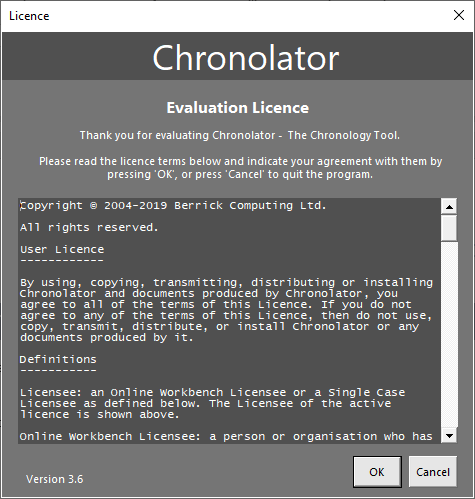
Press OK to accept its terms.
If you are upgrading an existing licensed document, its licence will be copied to the upgraded document.
After you accept the licence, a Get Document button will be added to the Add-ins tab on the Word Ribbon:
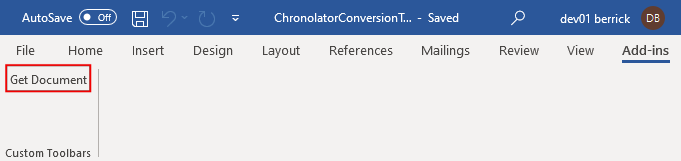
Press it, and you will be prompted to Open a document.
Navigate to the document to which you want to add macros, or which you want to upgrade.
After a short while, you will be prompted to Save the new document. Choose a name and location, and save it in the normal way.
Either keep the suggested file type Word Macro-Enabled Document (*.docm):

or change it to Word 97-2003 Document (*.doc).
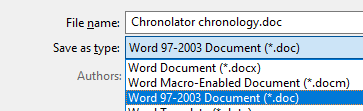
When the Save has completed, the Add-ins tab on the Ribbon will be updated with a new Chronolator toolbar. Please note that this can take a few seconds, and wait until the new toolbar is displayed:
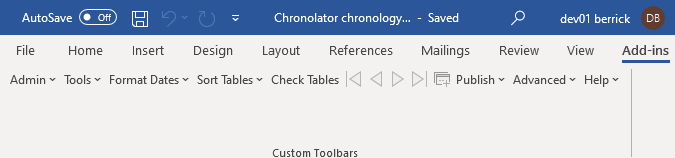
If the toolbar is not updated after a minute or so, close and reopen the document.